Quick Controls are what makes OmniFob a true shortcut remote for your smart devices. With Quick Controls you can quickly activate your most frequently used Devices, Scenes, and Routines in a series of clicks or long presses, without taking you OmniFob (or your phone) out of your pocket.
WATCH THE QUICK CONTROLS SETUP VIDEO
OR FOLLOW THE WRITTEN INSTRUCTIONS
After you import your first Device, Scene, or Routine into your OmniFob, the Quick Controls option will appear at the top of your Status screen. Tap on it to set up your Quick Controls with our extremely simple interface.
- From the Quick Controls screen, top the Quick Control you want to assign i.e. 3x Press - Select Button
- On the next "Assign Quick Controls" screen tap "No Action Set"
- On the next "Select an Action" screen, tap the action you want to assign (you will see a check mark after tapping), then tap the "Save" button
- You can now activate that action by performing the prescribed series of clicks or long presses at any time
- Repeat steps 1-4 for each Quick Control, then memorize the actions you assigned
Please Note: For 3x-6x Press actions, you must press consecutively very fast. If the display comes on during your pressing sequence, you pressed too slow.