OmniFob has a direct connection to Nexx without the need for a physical hub or 3rd party connection for iOS users.
Please Note: Nexx Garage 100 and Nexx Garage 200 are compatible at this time. Nexx Plug, Nexx Alarm, and USAutomatic Gate are not compatible yet. Nexx Home is also compatible with SmartThings if you would like to add your Nexx devices to your OmniFob via the SmartThings platform.
Setting up Nexx Garage to work with your OmniFob
- Setup your Nexx hardware per Nexx Home's instructions
- Download the Nexx Home app and create an account
- On the Home screen tap the + in the top right corner and follow the prompts to add your Nexx Garage 100 or 200.
- Test your your garage in the Nexx app to ensure everything is configured correctly
Attention Android Users! NEXX is not available for direct connect on Android (yet) but you can still add Nexx via SmartThings with or without a SmartThings hub. Just download the SmartThings app and authorize NEXX Home. Then add your Garage and/or Plug like you would any other SmartThings device.
Authorizing Nexx Home in the Keyport App (iOS Only)
- In the Keyport app, tap on your paired OmniFob from the Home screen.
- On the Status screen, tap the "Add Device" button
- On the Available Devices screen tap the "Enable Hubs & Apps" button
- On the Enable Hubs & Apps screen tap "NexxGarage"
- Enter your Nexx Home app credentials and click the "Log In" button
- On the next screen tap the "Grant" button
- Navigate back the Status screen and click the "Add Device" button. All your Nexx Garage will appear on the next screen as a Device
- Tap the "Garage via Nexx Garage and rename if desired (must be 16 characters or less), then tap Save
- Your Nexx Garage is now available on your OmniFob!
For additional Nexx Home help, visit the Nexx support page here.